Want to disable the touchpad in Windows 8? Press Fn-f9!
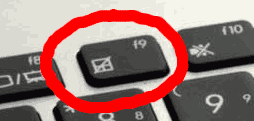
Fn-f9 to disable VivoBook touchpad
I bought an Asus S400CA VivoBook which had Windows 8 pre-installed. Out of the box it had a smattering (3) of small partitions at the start of the 500GB hard drive, one large Windows partition, and one unused (“Data”) partition. It was my intention to put 64-bit Linux (Xubuntu, a variant of Ubuntu) on the “Data” partition.
Warning: this was not straightforward or easy. The UEFI boot process is so complex that nowhere is it documented simply. It took me 3 full hours and a lot of swear words.
So I mostly followed the instructions I posted in my blog here by blowing away the “Data” partition and replacing it with 3 new partitions (one for /boot, one for /, and a swap partition). No, scratch that, I needed to make 4 new partitions – because the UEFI booting mechanism on the laptop required me to create a small (~100MB) partition for bios_grub. Oh and I had to use gparted (not fdisk) because dynamic partitions are not supported in fdisk.
Once I had my 4 new partitions I set up encryption on the / partition, set up the crypttab and fstab files for encrypted swap, and was all ready to go except that I discovered I needed to install the grub-efi-amd64 package and then re-run grub. After that it is all a bit of a blur. I don’t know if I cast some magic runes while trying to run grub-install or what but eventually I gave up and rebooted and discovered my Ubuntu partition magically found by the BIOS.
How Do I Boot Another Drive/Partition On The VivoBook?
Method 1: press F2 while booting to get into the BIOS of the VivoBook. Then navigate to the Save tab and you will have an option to override (i.e. select the device you want to boot from) the default boot settings for this boot only.
Method 2: press ESC while booting to get a boot menu.
What is Launch CSM?
I don’t really know. But CSM stands for “Compatibility Support Module”. It might be helpful booting non-EFI devices.
In Xubuntu How Do I Disable That Annoying Tap-To-Click On The Touchpad?
Execute the following script every time you boot:
# fix touchpad - turn off tap to click
/usr/bin/synclient MaxTapTime=0
I put this script into ~/Desktop/Autostart/ but XFCE warned me that the file should really be put into ~/.config/autostart instead (so I did).
Also the right button on the touchpad wouldn’t work in XFCE while an external mouse right-button would work. So I followed the instructions at the top of this post. This recommends that you do the following:
mkdir /etc/X11/xorg.conf.d/
cp /usr/share/X11/xorg.conf.d/50-synaptics.conf /etc/X11/xorg.conf.d/
Then edit /etc/X11/xorg.conf.d/50-synaptics.conf and add the following after MatchDevicePath:
Option "TapButton1" "1"
Option "TapButton2" "2"
Option "TapButton3" "3"
Option "ClickPad" "1"
Option "EmulateMidButtonTime" "0"
Option "SoftButtonAreas" "50% 0 82% 0 0 0 0 0"
In Xubuntu How Do I Disable The Window Roll Up Effect?
Go to the Settings Editor, channel xfwm4, expand “general”, double click on mousewheel_rollup and uncheck “enabled”.
How do I get Ethernet in Xubuntu 12.04?
Follow the instructions in this blog post which state:
apt-get install linux-backports-modules-cw-3.4-precise-generic
modprobe alx
The Wi-Fi Signal Is Terrible!
Update 2013-12-24
Following Timo Jyrinki’s entry in this blog post I was very happy to have solved this problem.
Commands to execute were:
Now I get signal strength of -51dBm (link quality 59/70 and bit rate of 58.5Mbps).
Previous Comment on This
I can’t help you. I am getting -78dB signal strength when typing “iwconfig wlan0” on this laptop whereas on an older and smaller Asus laptop with Ubuntu on it is giving me -54dB signal strength for the same router and same location. There is clearly a huge problem with the driver for this laptop’s wireless card. I’ve tried compiling the ath9k driver from the compat-wireless site but this, when it worked, did not improve things. I’ve tried turning ANI off with no improvement. I’ve tried turning hardware encryption off (nohwcrypt) to no avail. Sure – the wireless works – but not nearly as well as it should.
TP-Link TL-WN722NC
So in the end I’ve bought an external wi-fi USB device. I bought the TP-Link TL-WN722NC which requires the ath9k_htc driver. In Xubuntu 12.04.1 I kept getting xhci: “no room on ep ring” errors and discovered I needed to install the latest kernel debian packages from http://kernel.ubuntu.com/~kernel-ppa/mainline/v3.4-precise/ downloading:
- linux-headers-3.4.0-030400-generic_3.4.0-030400.201205210521_amd64.deb
- linux-headers-3.4.0-030400_3.4.0-030400.201205210521_all.deb
- linux-image-3.4.0-030400-generic_3.4.0-030400.201205210521_amd64.deb
I did this and installed them all using “dpkg –install linux-*.deb” and rebooted. Then my TP-Link wireless USB device began working fine with a full strong signal.
My Microsoft Bluetooth Mouse Scrolls Too Fast Using the Middle Wheel
See this Ubuntu thread. Essentially the tiny USB transmitter has a memory of sorts – and if you dual-boot into Windows and then dual-boot back into Linux it will continue to use settings from Windows that will result in 3 lines per mouse wheel movement rather than 1.
The solution? Pull out the USB transmitter – and plug it back in. The mouse wheel will scroll at normal speed now.
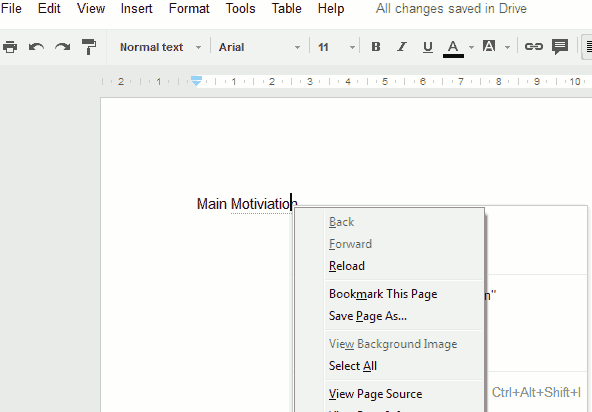
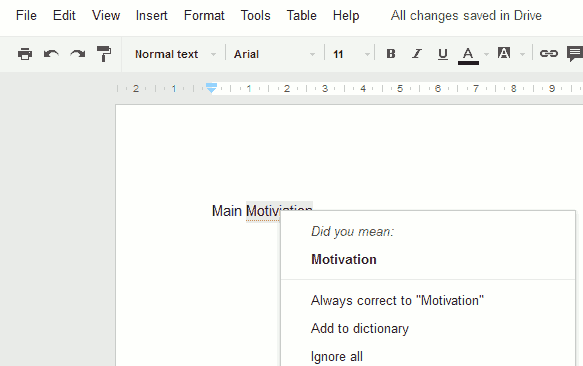
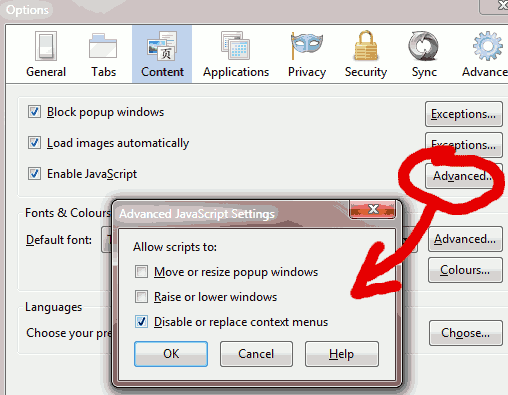
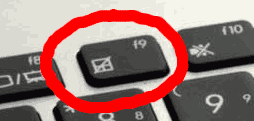
Recent Comments